![]()
Repairing old photographs
From a tin box, my aunt produced an old family photograph of her and her brother, father and mother. (My auunt being the worried looking little girl on the left). I dated the picture as having been taken soon after the birth of her brother - about 1901. Somewhere in it's history the picture had been bent and had snapped in half. Using a ruler to line up the edges, I scanned the two halves and the result is shown below at 50% of it's original size:

The next step in repairing the picture was to make a rectangular selection
of the lower half and promote this to a new layer
The background layer was made invisible and the 'Magic Wand' tool was used, set at 10% tolerance, to select the bulk of the black area above the tear.Pressing Delete removed this area. A few black speckles were left which could be removed by using the 'lasso' tool to select and delete them.
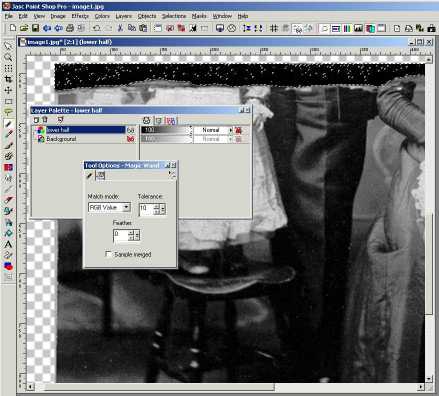
Next the selection was cleared (Ctrl D) and the entire layer was selected (Ctrl A). The background layer was made visable again and the lower part of the picture was dragged into place. For fine adjustment you can use Shift and the cursor keys. Below is the correctly lined up result.

The two layers were now merged using Layers > Merge >
Merge All (Flatten).Next I used the clone brush to repair the join. I use a
clone brush setting of:
Size = 4 to 7, Shape =Round, Hardness = 33, Opacity = 100, Step = 1, Density
= 100 Also make sure you have
The technique is to first zoom the picture until you begin to see individual
pixels then right click an area near the join and left click over the join.
Take it slowly. If you make a mistake don't forget you have an Undo icon which
you can use. Using the same technique I removed the various marks the picture
had accumulated in the last 100 years. To finish off I used the soften brush
set at a size of 45, a hardness of 10 and a step of 25 to gently go over the
areas I had cloned.
See the join now?

Now I could have fixed Grandmother's unruly hair but that would have destroyed a trait that I can trace back through three generations!
